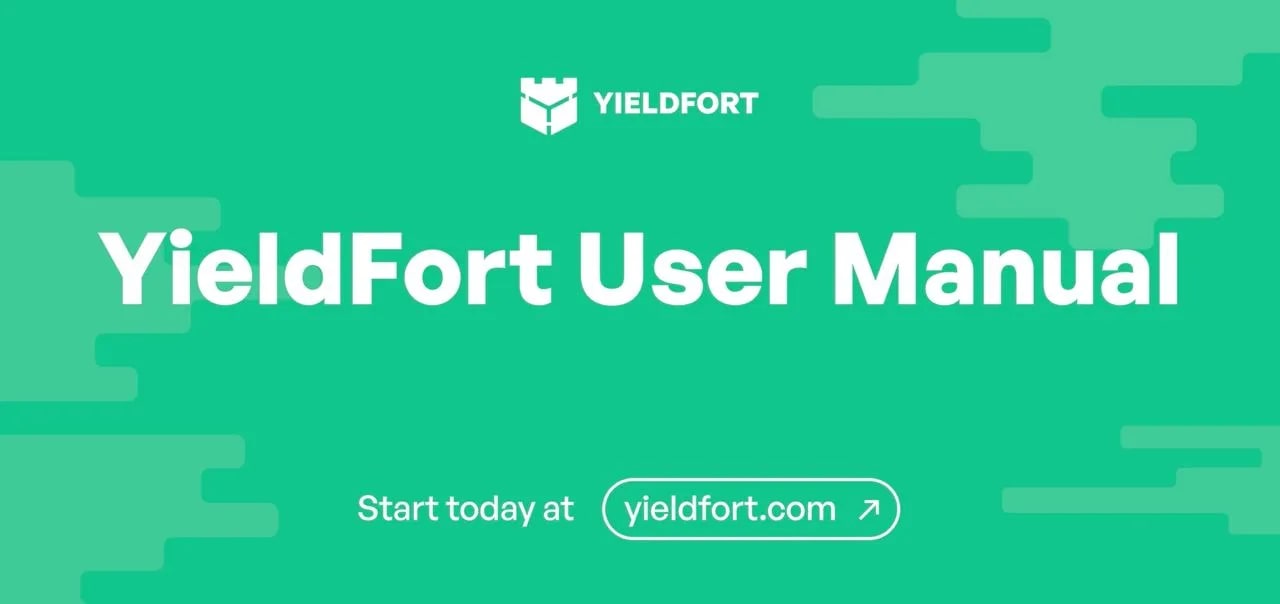Registration.
The introduction to the platform begins with user registration. During the beta-testing phase, it’s sufficient for the user to provide their first and last name and confirm their email address.
After verification by the Administrator, the user gains access to the dashboard of their personal account.
Personal Account.
Working with the solution begins with funding the account. To do this, you need to select “Deposit” and fund the account. (Until the user is verified, they won’t be able to fund their account).
Account top-up — Bitcoin.
Choose the method of topping up — Bitcoin.
You receive a deposit address.
After several confirmations on the Bitcoin network, the deposited amount will be displayed in your personal account.
Account top-up — Ethereum.
Choose the method of topping up — Ethereum.
Connect Metamask and sign the transaction to deposit funds. If Metamask is not installed, a notification will appear suggesting its installation.
If the user does not want to install Metamask, they can choose the “direct deposit (slower)” option. In this case, an address and QR code for the deposit will be displayed.
After several confirmations on the Ethereum network, the deposited amount will be displayed in your personal account.
Participation in products.
Open the “Structured products” tab and choose the product: Bitcoin or Ethereum, with capital protection or without capital protection.
Next, click BUY, select the amount (this amount will be blocked in the account until the start date — the nearest Friday). Start date: and Expiry date: are indicated in the widget. If auto-renewal is turned off, then the amount, along with the profit, will appear in the current account the following Friday. If auto-renewal is on, the sum along with the revenue will move on to the new period.
After verifying the amount and familiarizing oneself with the Terms of Service, the user initiates the placement of funds in the specified product.
After placing the funds, until the start date of the period (the upcoming Friday), the amount can be changed or participation can be canceled altogether.
Making changes.
After sending funds to the product, in the personal account for this product, the “Buy” button changes to “Change”. Now, until the start date of the period (the upcoming Friday), the amount can be modified or participation can be canceled entirely.
To modify the parameters, specifically the participation amount and auto-renewal, simply click on “Change” and make the necessary adjustments in the opened window.
After confirmation, all changes take effect.
“Transactions” Section.
The user can find all types of operations in the “Transactions” section.
“Portfolio” Section.
The user can view all purchased products that currently have an active period in the “Portfolio” section. The transaction history for previous periods is also displayed there. Moreover, on this page, you can change the auto-renewal parameter and navigate to the product modification widget.
When clicking on “Change,” a widget for modifying the active product appears. It contains information about the current product, the opportunity to purchase more of the product (Buy more), adjust the auto-renewal setting, as well as make a request for a full or partial exit from the strategy (Sell).
Withdrawal of Funds.
To initiate a withdrawal, you need to select the “withdraw” tab. Then choose the currency and the amount to be withdrawn, specify your private wallet, and click on “withdraw.”